Tool Box is a collection of various icons that function to make it easier to manage objects to be used as vector images, if one of the icons is clicked, the " cursor " will automatically change according to the tool that was clicked earlier. The Tool Box is usually on the left side of the Inkscape workspace. Usually it looks like this ;
The function of each "icon" image is as follows:
Select and Transform objects
Select and Transform objects is used to select, arrange and move objects on a worksheet using the mouse or keyboard and other tools.
Edit path by nodes
The use of
Edit path by nodes
functions in processing Objects in the form of lines and curves,
especially for selecting, processing, manipulating and editing objects
in the form of curves or node lines.

Tweak object by sculpting or painting
This tool is used to make small changes (modifications) to
objects, including changing the shape and style of objects, blurring
object colors, and others.
Objects that have been modified still have similarities with the original object.

Zoom in or out
Zoom in or out is very useful for viewing the display on
the canvas or object, making it easier to work when creating and
processing objects.
Objects on the canvas can be seen clearly and in detail by enlarging (closer) the object, and vice versa.

The standard zoom that Inkscape uses is the ratio of "1" to one pixel per screen. If you want to calibrate the zoom to the original unit size (eg inches or centimeters), make the settings in
File => Inkscape Preferences => Interface .
box created using the 3D Tool consists of six objects that can be arranged and separated as needed, even these objects can be deleted one by one.
Create Rectangles and squares
This tool is used to create square and rectangular objects and can modify them into other shapes, such as circles
Create 3D Boxes
This tool is used to create a three-dimensional box image, a three-dimensionalbox created using the 3D Tool consists of six objects that can be arranged and separated as needed, even these objects can be deleted one by one.
Create circles, ellipses and arcs
This tool is used to draw objects in the form of circles, ellipses, and arcs.Create Stars and polygons
This tool can be used to draw regular pentagon-shaped and star-shaped objects.The use of the Tool in making objects in the form of ordinary pentagons and stars is very easy to do like making box and circle objects using the Rectangle Tool and the Ellipse Tool, the shape of the created object can be edited into other shapes by dragging the handle or the center point of the object, how to others by giving a certain number value in the field on the Tool Control.
Create Spiral
Spiral Tool can be used to draw Spiral-shaped objects.
Draw freehand lines / pencil
Pencil Tool, used to create paths or lines, this tool functions like a pencil that artists use to sketch on paintingsDraw Bezier curves and straight lines
Bezier, is used to make regular straight lines and draw vertices, in addition to making straight or curved lines. Bezier Curves can also be used to create objects in the form of rectangles, triangles, semi-circles, and others.
Draw calligraphic or brush strokes
As the name implies, the Caligrafi Tool can be used to draw objects in the form of lines or calligraphy paths. The resulting line or path is different from the one created using the Pencil Tool and the Bezier Tool, the object consists of two parallel paths whose position is almost parallel, but the resulting lines have different widths.Create and edit Text objects
Text Tool is used to make text on Object or pageSpray objects by sculpting or painting
The Spray Tool is used to copy and duplicate objects, by spraying existing objects into several objects with the same object model and shape.Eraser exit pahs
The Eraser Tool is used to erase and cut objects that have been created if something goes wrong.Fill bounded areas
Used to add color and duplicate objects with different
shapes that overlap or overlap, the object that is given a color will be
two, the first object is the original object while the second object
changes its shape and color.
Create and edit Gradients
Gradients are used to add and modify colors on parts of an object so that one object has several different colors, gradients can be applied to Fill and Stroke.Pick color from image
The Dropper Tool is used to change or fill the color of an object by taking the color of another object, object color changes can be made to the Fill and Stroke separately (on their own) in different ways.Changing the color will change the value of the numbers in the RGB menu
Create Connector diagrams
Connector is used to provide a line between one object and another so that it is connected to form a chart or diagram. The connector can be set automatically so that when one object is shifted it can still be connected, or it can also be set so that when an object is shifted it can be separated or not connected.
Well, that is the Tool Box and its functions. Before we study further, this one needs to be known first.
Have a good study
















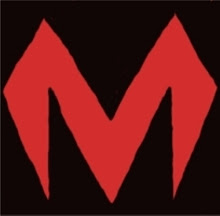
0 comments:
Post a Comment